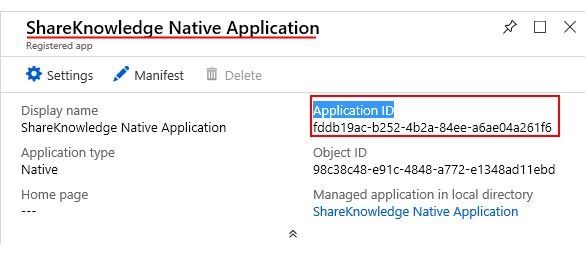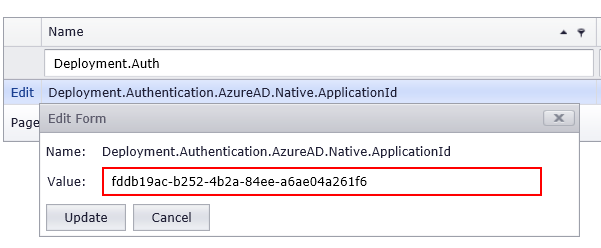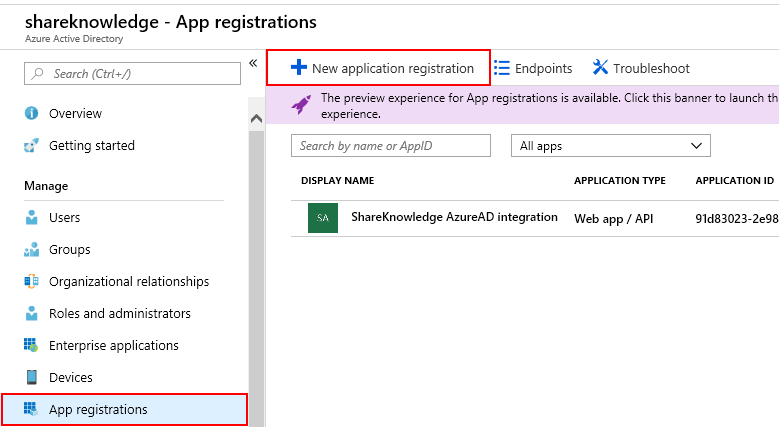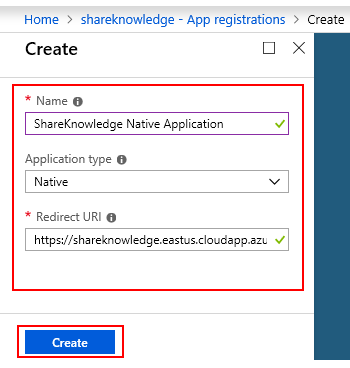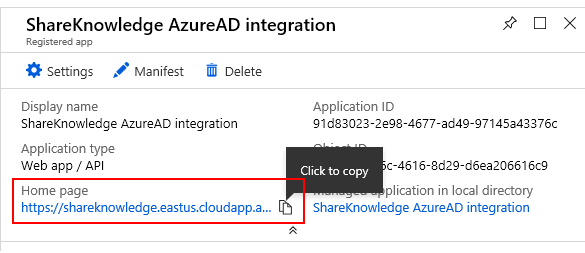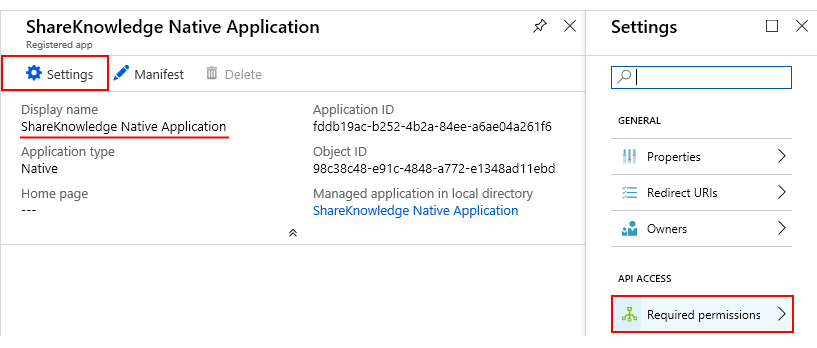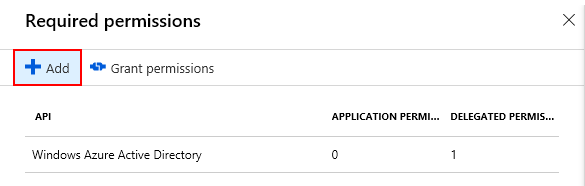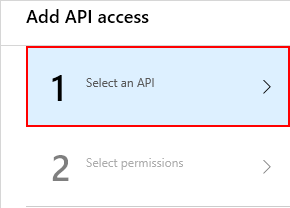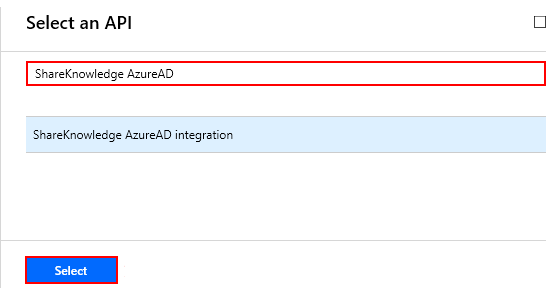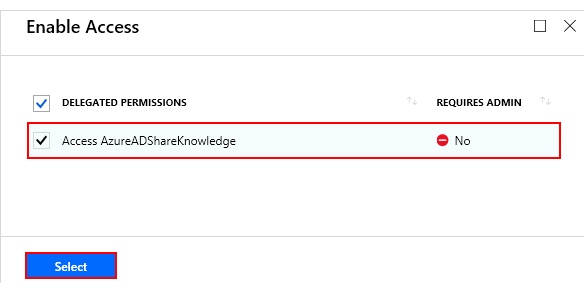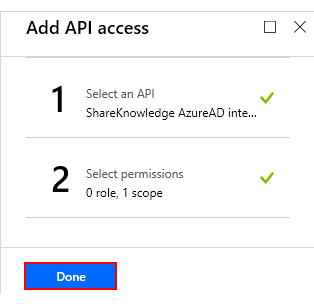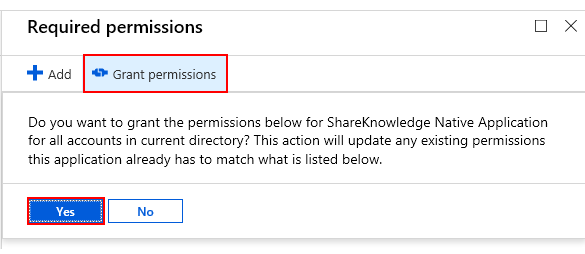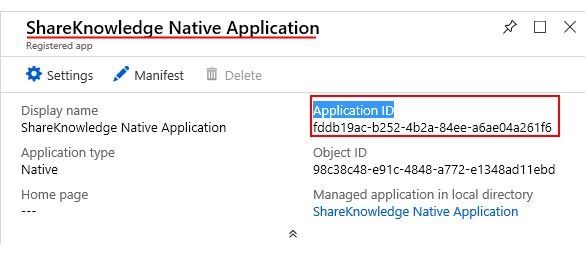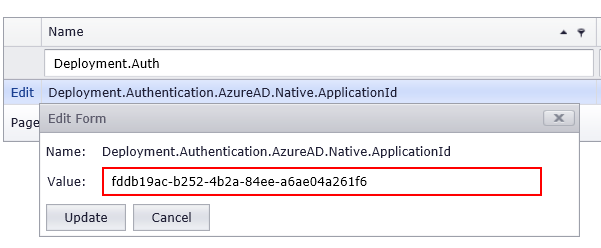- Configure Azure AD for SharePoint: http://helpdocs.shareknowledge.com/unsorted/using-azure-ad-for-sharepoint-authentication
- Create and configure a Native Application in the Azure Active Directory (https://portal.azure.com):
- Click the “Azure Active Directory” item - “App Registrations” - “New Application Registration”:
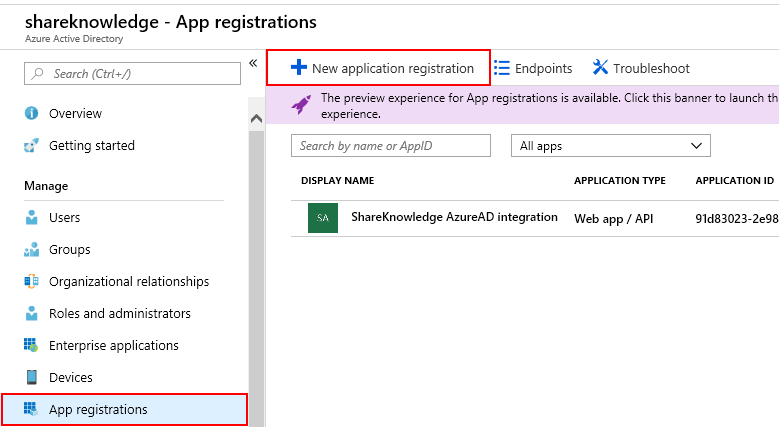
- Populate the form and click “Create”:
The “Name” field = “ShareKnowledge Native Application” (as an example).
The “Application type” field = “Native”.
The “Redirect URI” field = should be the same as the “Home Page” field of your Web App (“Azure Active Directory” - “App Registrations” - “All Apps” - click on the web application - the “Home Page” field).
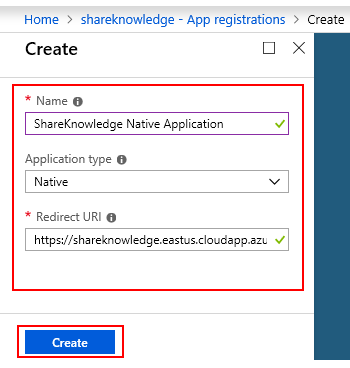
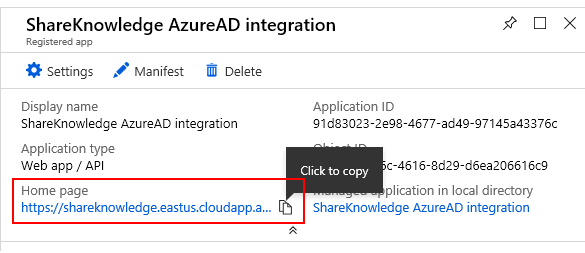
- Go to “Azure Active Directory” - “App Registrations” - “All Apps” - click on the Native Application:

- Click the “Settings” item - “Required Permissions”:
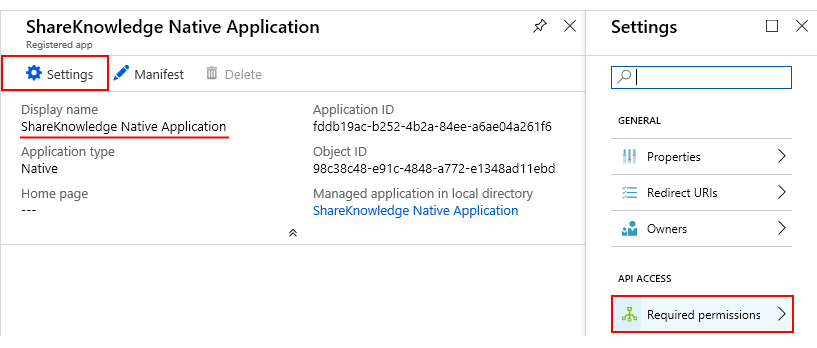
- Click “Add” - “Select an API”:
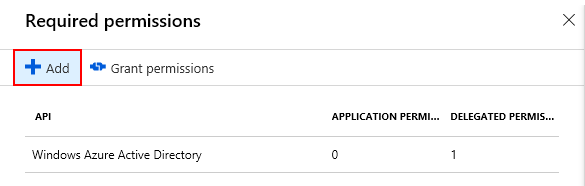
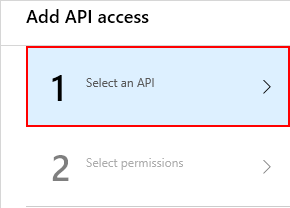
- Type the name of the Web Application that was created at step #1 - “Select”:
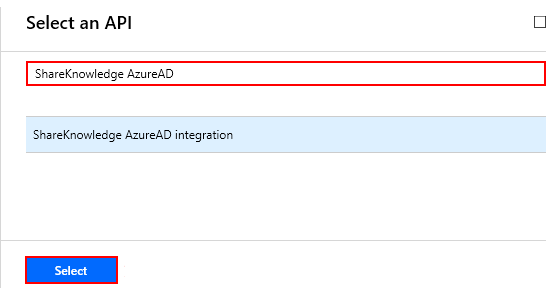
- Check the box related to this permission - ”Select” - “Done”:
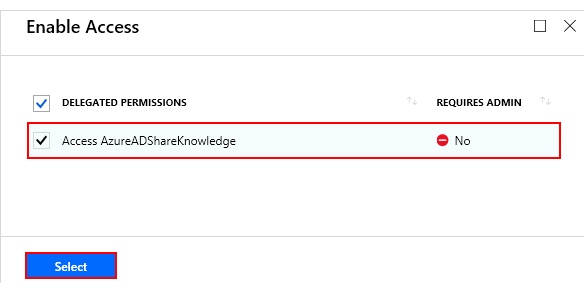
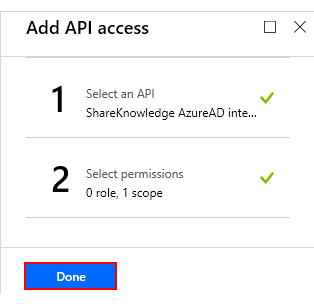
- Click “Grant permissions” - “Yes”:
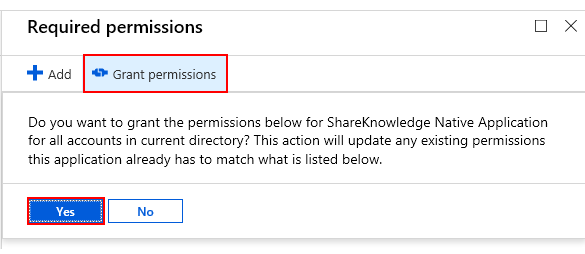
- In ShareKnowledge, populate the “Deployment.Authentication.AzureAD.Native.ApplicationId” system property with the “Application ID” of the Native App (“Azure Active Directory” - “App Registrations” - click on the Native App - copy the “Application ID” field). Recycle the ShareKnowledge application pool.